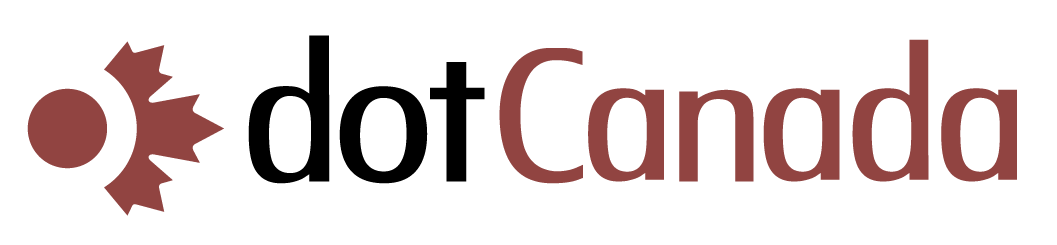Updating Your Domain's WHOIS Information
Keeping your domain's WHOIS information accurate and up-to-date is not only important for maintaining control of your domain but is also required by ICANN (Internet Corporation for Assigned Names and Numbers). This guide explains how to update your domain's WHOIS contact information at dotCanada.com.
What is WHOIS Information?
WHOIS information includes the contact details associated with your domain registration:
- Registrant Contact: The legal owner of the domain (you or your organization)
- Administrative Contact: The person responsible for administrative decisions about the domain
- Technical Contact: The person responsible for technical matters related to the domain
- Billing Contact: The person responsible for payments and renewals
Each contact includes the following information:
- Full name
- Organization (if applicable)
- Email address
- Phone number
- Physical mailing address
Why Update WHOIS Information?
It's important to keep your WHOIS information current for several reasons:
- ICANN requires accurate WHOIS data and may suspend domains with invalid information
- Important domain notifications will be sent to the registered email address
- Recovery of your domain requires verification against WHOIS information
- Domain transfers and other changes require accurate contact details
- SSL certificate validation may use WHOIS information for verification
Updating WHOIS Information Through WHMCS
- Log in to the WHMCS Client Area at https://clients.dotcanada.com/login
- Go to Domains > My Domains
- Click on the domain name you want to update
- Click on Registrant/WHOIS Info or Contact Information
- You'll see the current contact information for your domain
- Make the necessary changes to any of the contact sections:
- Registrant Information (domain owner)
- Administrative Contact
- Technical Contact
- Billing Contact
- You can use the "Copy from Registrant" button to duplicate information across contacts
- Click Save Changes when you're done
Email Verification Process
When you update the Registrant email address, a verification process is usually required:
- After submitting your changes, an email will be sent to the new Registrant email address
- The email will contain a verification link that must be clicked within a specific timeframe (usually 7-14 days)
- If the email is not verified in time, the changes may be reverted or the domain may be suspended
Privacy Protection Considerations
If you have privacy protection enabled:
- Your real contact information will still be updated in the registry database
- The publicly visible WHOIS information will continue to show the privacy service details
- You must still keep your actual contact information accurate and up-to-date
Special Requirements for Different TLDs
Different domain extensions have different rules for WHOIS updates:
- .com, .net, .org: Standard update process as described above
- .ca domains: May require additional Canadian presence requirements verification
- .uk domains: Cannot change the registrant (requires a domain transfer instead)
- Other country-specific TLDs: May have unique requirements or restrictions
Bulk Updates for Multiple Domains
If you need to update contact information for multiple domains:
- Log in to the WHMCS Client Area
- Go to Domains > My Domains
- You can select multiple domains using the checkboxes
- Use the bulk actions dropdown and select Update Contact Info
- Update the information once, and it will apply to all selected domains
Common WHOIS Update Issues
If you encounter problems when updating WHOIS information:
- Validation errors: Ensure all required fields are completed correctly (e.g., phone numbers in international format)
- Verification email not received: Check spam folders or contact support to resend
- Changes not appearing: WHOIS updates may take 24-48 hours to fully propagate
- Restrictions on changes: Some TLDs restrict how often or what information can be changed
If you need assistance updating your domain's WHOIS information or have questions about the verification process, please contact our support team.