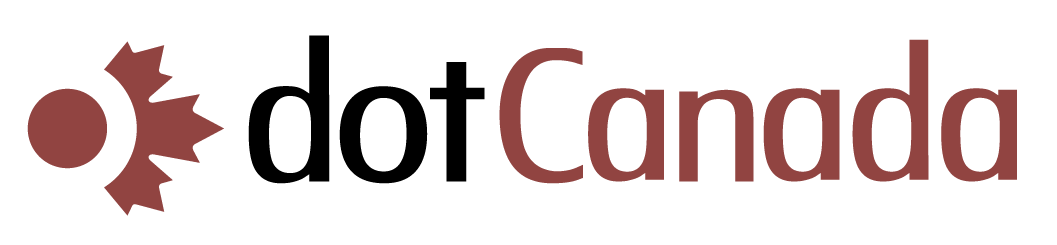Ybackup does not have a Linux client and we do not provide support for Linux users although you can access files you have stored with Ybackup through the web portal.
This article is provided as is for information only. Ybackup cannot accept any responsibility for problems caused when following the instructions in this blog post - please make sure that you know what you are doing.
With a Pro Suite or Business Standard account you can use FTP, SFTP and/or WebDAV to access the Briefcase.
You can mirror a folder on your machine with your Briefcase using the 3rd party application 'lftp'.
Once lftp is installed you must create the script which controls what it does. A simple example is:
lftp -u yourYbackupemailaddress@provider.com,yourYbackuppassword ftp.Ybackup.com/
mirror -R -v ~/ .
quit
The first line of this script tells lftp to connect to Ybackup's FTP service with your Ybackup username and password.
The second line, tells lftp to sync your home directory to the FTP service.
The third line tells lftp to quit.
lftp synchronises your folders recursively so if your home folder is very big then you might like to limit it to just one folder within your home directory. If so, you could change the second line so it just backs up your Documents folder:
mirror -R -v ~/Documents/ .
If you prefer to upload the contents to a specific folder in your Ybackup account, e.g. a folder called 'MyLinuxPC' you would change the first line of the script:
lftp -u yourYbackupemailaddress@provider.com,yourYbackuppassword ftp.Ybackup.com/MyLinuxPC/
Once you've finished the script you need to save it to your home folder with a senisble name, e.g. Ybackupsync.
You can then run this script whenever you want to backup your computer and it will upload any new or changed files (the first time you run it, it will upload everything):
lftp -f ~/Ybackupsync
You may wish to schedule this to run routinely by adding the script to your crontab. To schedule it to run every hour just type the command:
crontab -e
Add the following line to your crontab file:
0 * * * * lftp -f ~/Ybackupsync
This will tell your system to run the script every hour, on the hour, so your files are being constantly backed up - you will need to ensure the the initial upload has completed as if your upload takes more than an hour then you'll end up with two versions of lftp running and both syncing the same files which can cause issues. You may also wish to set it to run less frequently.