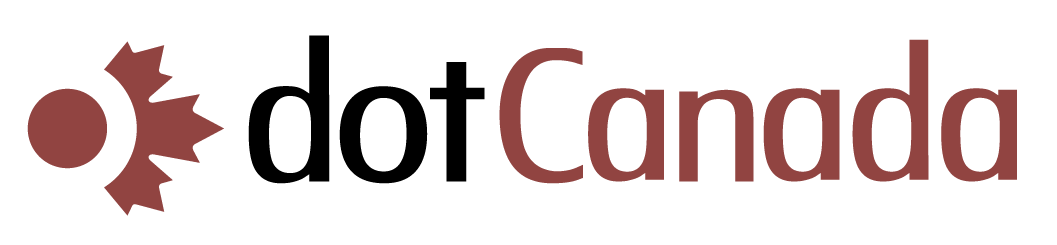There is most likely a problem with your settings.
Here are some places to troubleshoot:
Check your Webmail
Log into the webmail interface for your account and see if emails to you are making it that far.  If you are getting emails on webmail but they are not downloading to your email program, the problem is likely with your email program’s settings – the address itself is working fine.
For instructions on logging in webmail, please review our tutorials on the subject:
Â
Already connected on a different device?
If you have more than one computer or device linked to the email account, if you are using a POP connection, it is possible that the other computer may be downloading all your emails and removing them from the server before your current computer has a chance to check. When your current computer does check the account, there is nothing to download and it may look like you are not receiving anything.
If you do have multiple devices and they are connecting via POP connections, you will need to enable the option to leave a copy of the messages on the server. Unfortunately, with the wide variety of email software available we cannot tell you exactly where this setting may be. You will need to consult the documentation for the email program you use.
As a note, an IMAP email connection will not cause this problem.
Â
For more information on the difference between a POP and an IMAP connection, please read our FAQs on the subject
Â
Different Outgoing Servers
Some high-speed Internet service providers require you to use their servers when sending email. Â If you have such a set up, when you send email it is not going out via your dotCanada account (even though it looks like it does to anyone who receives the email).
If you do have different outgoing servers, check the rest of your email program settings. Your outgoing settings are correct, but there may be something wrong with your incoming settings.
For quick reference, here is a list of settings your incoming server should be using:
Incoming Mail Server (POP3): mail.YOUR_DOMAIN.com
Outgoing Mail Server (SMTP): mail.YOUR_DOMAIN.com
Please replace YOUR_DOMAIN with the actual domain name you are using for your email.
Username is the full email address including the @your_domain.com. Â Please do not use your cPanel user name.
Password is the password you set when you created address in the Email Accounts section of your cPanel.
Secure Password Authentication (SPA) should be off, assuming your email program offers it.
Here is a link to video tutorials on how to set up connections from a variety of different email programs. Â These tutorials will show you where you can input the settings listed above.
http://www.dotcanada.com/secure/knowledgebase.php?action=displayarticle&id=20
Â
If you are unsure of your email account password, you can reset it from your cPanel:
Log into cPanel.
Click on the Email Accounts icon.
Locate the email address needing the new password in the list beneath the grey form.
Click the Change Password link. Â A new form will appear right beneath the row.
Type a password in the Password field. Â Make sure it is a secure password and nothing too simple or straight-forward. Â Unless you want a very long, complex password, do not click on the Password Generator button, as it will replace your password with a new one.
Type the password one more time in the Password (again) [Password (again)] field.
Click the Change Password button. Your password will be changed immediately.
Still not working?
If you’ve gone through all these steps and still have no success, please let us know by creating a support ticket through your Customer Care Center:
Please include the name of the primary domain on your account as well as the specific email address(es) and password(S) that are giving you trouble. Please also let us know the content of any error messages you may be getting.